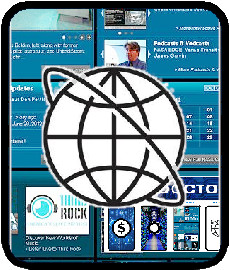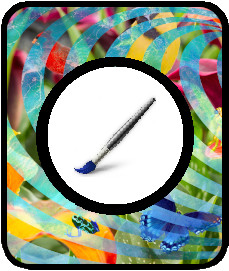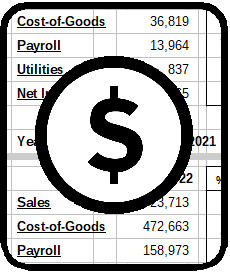In business since 1996, Data Doctor provides outstanding IT Services to Kent, OH at a reasonable price.
How I made the Website
This website is hosted on an Amazon Lightsail instance. I installed a Debian Linux instance and added Apache2, Maria DB and PHP for my LAMP stack. I downloaded, installed and configured Drupal, which includes creating the Drupal database instance. I didn't follow these Steps for installing Drupal on Debian, but it's a pretty good checklist. I deployed the Bootstrap Barrio template because I love all the shortcuts in Bootstrap. Bootstrap Barrio is a relatively spartan template, but it allows you to designate classes for page regions, mostly set to Bootstrap row by default.
I spent some time planning my Drupal content types and views before I designed a wireframe of the home page and created a custom block for the top menus. I wanted a playing card-type look for the four main frames, which links to my primary business services. The top menus became a way to highlight my personal story, my art and my writing. My next step was to create content, including the logo, the iconography and the informational graphics. I started by creating image and pdf content types with taxonomy tags and various preset display sizes.
The most powerful function in Drupal is Views, and it's also the most complex to configure. If at first you don't succeed, try again. You'll get the hang of it. Views takes data from various content types or taxonomies and displays it in predetermined styles and layouts. Data collected by Views isn't always displayed. For example, a URL field might be hidden, then used as a link for an image. Just remember that the hidden field must be called prior to it's substitution for another element.
Views elements can be displayed inline, in a grid, as ordered or unordered lists or as Bootstrap cards. You can style Views elements in a variety of ways through the use of CSS classes applied to the various fields and elements. The best part of Drupal is that it's easy to assign a custom URL to various Views and web pages. This makes it easy for patrons to identify the page by its URL suffix. For example, datadocnow.com/webdesign links to the site's Web Design page.
To get the site up on the internet, I created a static IP address for my Lightsail instance and purchased my domain name from a third party. You can also get domain names from Amazon. I set the name servers to point to my webserver's static IP address et voila I was accessible by URL. My domain name is datadocnow.com. I tested the site for its mobile response and adjusted the graphics to fit on a phone screen.
Lightsail provides a built-in function for securing the console. You can access your server's console from the instance's Lightsail home page. This function is secured by SSL, but I couldn't secure the site using Amazon SSL certificates without incurring significant additional costs for a container or load balancer, which I didn't really need, so I turned to the open-source alternative, Let's Encrypt. Using Certbot, I added SSL encryption to the site, securing my primary login.
The final step was to add color, brightening up the logo and main panels and improving the navigation. With current traffic, my cost is $5 a month. Enjoy the site!